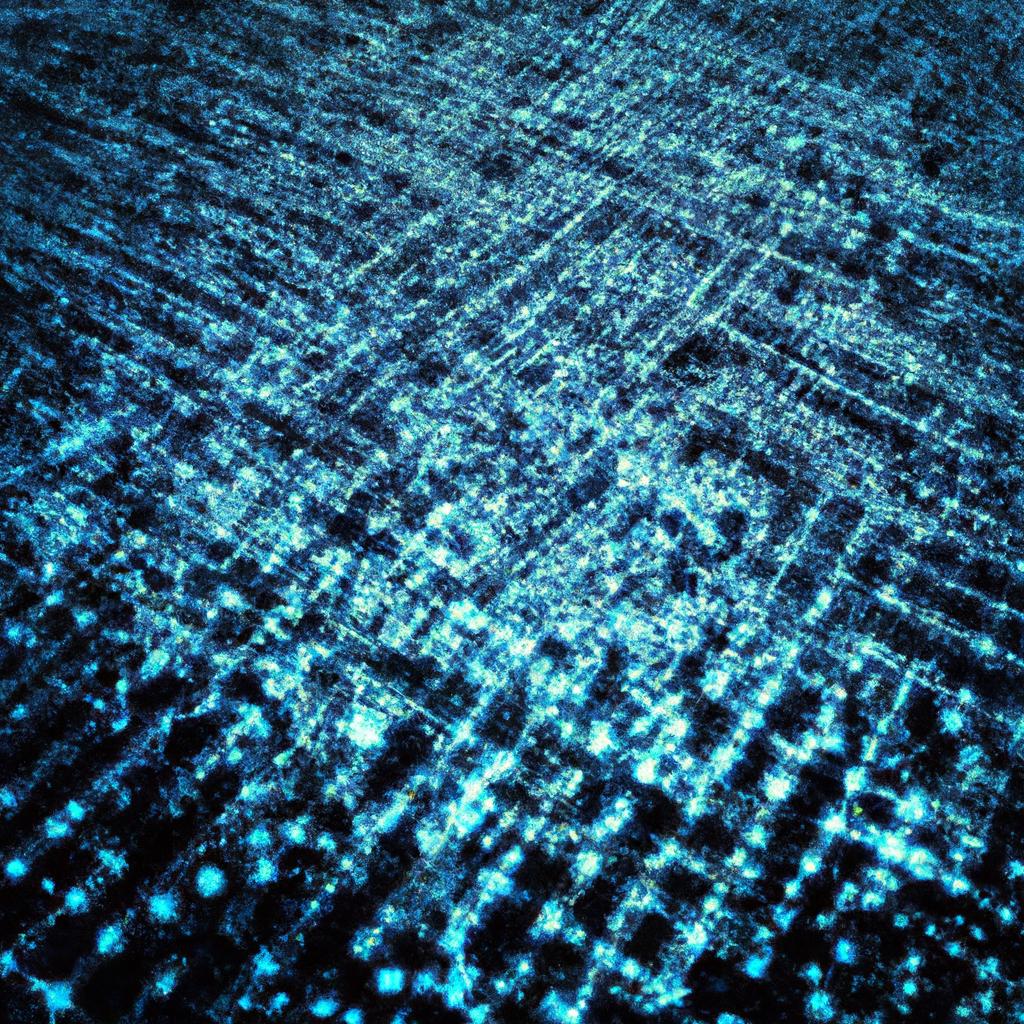In the mysterious world of PC hardware, where bytes and circuits reign supreme, it’s not uncommon to encounter a myriad of frustrating issues that can impede the performance of your beloved machine. From perplexing blue screens to finicky power supplies, troubleshooting these problems can feel like navigating a labyrinth of wires and components. But fear not, intrepid tech enthusiasts, for with a little know-how and a dash of patience, you can diagnose and fix common PC hardware issues like a seasoned pro. In this article, we will guide you through the process of unraveling the mysteries of your computer’s inner workings, so you can banish those pesky glitches and get back to smooth sailing in the digital realm. Let’s dive in and demystify the art of troubleshooting PC hardware problems!
Table of Contents
- Identifying Signs of Common PC Hardware Issues
- Troubleshooting Methods for Hardware Problems
- Fixing Common PC Hardware Issues: Step-by-Step Guide
- Preventative Measures to Avoid Future Hardware Problems
- Q&A
- Key Takeaways
Identifying Signs of Common PC Hardware Issues
When it comes to diagnosing and fixing common hardware issues on your PC, it’s important to be able to recognize the signs and symptoms early on. One common issue that many users face is overheating, which can lead to performance issues and potential damage to your hardware. Keep an eye out for your computer running hot to the touch, loud fan noises, or random shutdowns as these could indicate an overheating problem.
Another common hardware issue to watch out for is a failing hard drive. Signs of a failing hard drive include slow performance, frequent crashes or error messages, and strange noises coming from your computer. If you suspect your hard drive is failing, it’s important to back up your data as soon as possible to prevent any loss of important files. Being able to identify these common hardware issues early on can save you time and money in the long run.
Troubleshooting Methods for Hardware Problems
When faced with hardware problems on your PC, it’s important to follow a systematic approach to diagnose and fix the issue. One common method is to start by checking the physical connections of your hardware components. Ensure that all cables are securely plugged in and that there are no visible signs of damage. Sometimes a loose connection or a faulty cable can be the root cause of the problem.
If checking the physical connections doesn’t solve the issue, the next step is to run diagnostic tests on your hardware components. Use built-in diagnostic tools or download third-party software to assess the health of your hardware, such as the RAM, CPU, and hard drive. Look out for any error messages or abnormal behavior that could point towards a specific component malfunctioning.
Fixing Common PC Hardware Issues: Step-by-Step Guide
When troubleshooting common PC hardware issues, it’s important to follow a step-by-step guide to efficiently diagnose and fix the problem. One of the first things you should do is check all physical connections to ensure everything is properly connected. This includes checking cables, power cords, and peripherals such as keyboards and mice.
Next, you should run diagnostic tests to identify any hardware issues. This can be done using built-in Windows diagnostic tools or third-party software. Common issues that may arise include faulty RAM, overheating components, or a failing hard drive. By following these steps, you can effectively diagnose and fix common PC hardware issues to keep your computer running smoothly.
Preventative Measures to Avoid Future Hardware Problems
Detecting and resolving common hardware issues on your PC is crucial for maintaining optimal performance. By implementing preventative measures, you can effectively avoid future problems. One way to diagnose potential hardware issues is by regularly checking the health of your hardware components. Utilize diagnostic tools such as HWMonitor or Speccy to monitor temperature, voltage, and power usage. This will help you identify any anomalies that could indicate underlying hardware problems before they escalate.
In addition, keeping your hardware clean and well-maintained can significantly decrease the likelihood of hardware failures. Dust buildup can cause overheating and other issues, so regularly clean your computer inside and out. Make sure to also secure your hardware connections by checking and tightening cables, connectors, and sockets. By taking these proactive steps, you can prevent hardware problems and ensure your PC runs smoothly for years to come.
Q&A
Q: What are some common signs that indicate there may be a hardware issue with your PC?
A: Some common signs include frequent crashes, unexpected reboots, slow performance, unusual noises coming from the computer, and error messages popping up frequently.
Q: How can I diagnose a hardware issue with my PC?
A: You can start by checking the connections of all cables and peripherals, running a diagnostic tool to check for any hardware failures, and examining the system logs for error messages.
Q: What are some common hardware issues that can occur with a PC?
A: Some common hardware issues include malfunctioning hard drives, faulty RAM, overheating components, and failing power supplies.
Q: How can I fix common hardware issues with my PC?
A: Depending on the specific issue, you may need to replace a faulty component, clean out dust from the inside of the computer, update drivers, or reinstall the operating system.
Q: Is it possible to prevent hardware issues with my PC?
A: Yes, you can prevent hardware issues by regularly cleaning out dust from the inside of the computer, keeping the system updated with the latest software patches, and handling the computer with care to avoid physical damage.
Key Takeaways
In conclusion, diagnosing and fixing common PC hardware issues can be a challenging but ultimately rewarding experience. By following the steps outlined in this article, you can become more confident in troubleshooting and resolving problems with your computer. Remember to stay patient, keep a cool head, and always seek help if needed. With a little bit of know-how and perseverance, you can keep your PC running smoothly for years to come. Good luck!